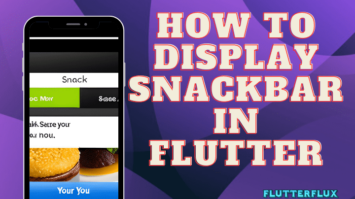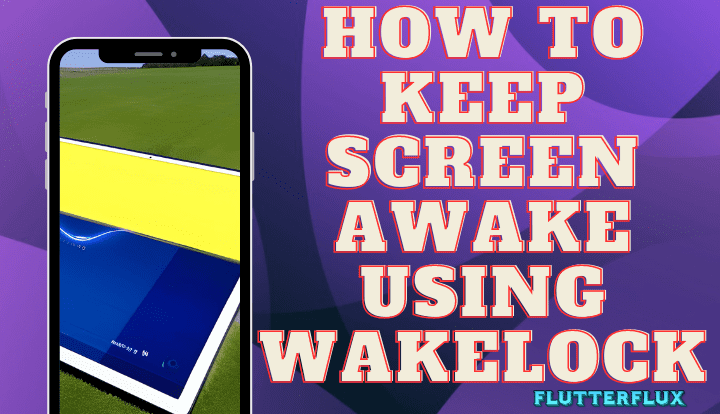
Screen Awake in Flutter – Wakelock in Flutter package prevents mobile device screens from turning off. To conserve battery life, mobile devices enter power-saving mode and switch off the screen when not in use.
The wakelock package simplifies Flutter app wake lock acquisition and release. It supports all Platforms and lets you set a timeout or release the wake lock when the app goes into the background.
Flutter wakelock package keeps the screen stay awake. This cross-platform package prevent the screen from sleeping while your app is running.
Screen Awake Using Wakelock:
- Add the
wakelockpackage to your project by adding this line to pubspec.yaml or run command flutter pub add wakelock:
dependencies: wakelock: ^0.6.2
- Import the
wake_lockpackage in your Dart file:
import 'package:wakelock/wakelock.dart';
The enable() method of the Wakelock class can be used to maintain screen brightness. To activate the Wakelock in Flutter whenever a specific page loads, for example:
@override
void initState() {
super.initState();
Wakelock.enable();
}
@override
void dispose() {
Wakelock.disable();
super.dispose();
}
After the widget is added, the initState() method calls enable(). When the widget is removed from the widget tree, dispose() calls disable(). This disables the wakelock when the page is not visible and enables it when it is.
Complete Flutter wakelock example:
import 'package:flutter/material.dart';
import 'package:wakelock/wakelock.dart';
void main() {
runApp(MyApp());
}
class MyApp extends StatelessWidget {
@override
Widget build(BuildContext context) {
return MaterialApp(
title: 'Screen Awake Demo',
home: MyHomePage(),
);
}
}
class MyHomePage extends StatefulWidget {
@override
_MyHomePageState createState() => _MyHomePageState();
}
class _MyHomePageState extends State<MyHomePage> {
bool _isWakelockEnabled = false;
@override
void initState() {
super.initState();
Wakelock.enable();
}
@override
void dispose() {
Wakelock.disable();
super.dispose();
}
void _toggleWakelock() {
setState(() {
_isWakelockEnabled = !_isWakelockEnabled;
if (_isWakelockEnabled) {
Wakelock.enable(); // wakelock.toggle enable
print('Wakelock Enable $_isWakelockEnabled');
} else {
Wakelock.disable();
print('Wakelock Enable $_isWakelockEnabled');
}
});
}
@override
Widget build(BuildContext context) {
return Scaffold(
appBar: AppBar(
title: Row(children: [
Image.asset(
'assets/logo.png',
height: 30,
),
Text('flutterflux.com')
]),
),
body: Center(
child: Column(
mainAxisAlignment: MainAxisAlignment.center,
children: <Widget>[
Text(
'Press the button below to enable/disable wakelock:',
),
SizedBox(height: 20),
ElevatedButton(
onPressed: _toggleWakelock,
child: Text(
_isWakelockEnabled ? 'Disable Wakelock' : 'Enable Wakelock',
),
),
],
),
),
);
}
}
We import the wakelock package and define a MyHomePage widget with a Wakelock in Flutter button. To track wakelock state, we define a boolean _isWakelockEnabled variable in the _MyHomePageState class. By default, initState() disables the wakelock. To prevent the widget from running in the background, we disable the wakelock in dispose().
Pressing the button invokes _toggleWakelock(). Toggle the _isWakelockEnabled variable to enable or disable the Wakelock in Flutter.
In the construct() method, we define the home page UI, which is a column containing text and a button. When pressed, the button invokes the _toggleWakelock() method to enable or disable the wakelock based on its wording.
Output

Wakelock package Features
Flutter apps can enable or disable the wakelock using the wakelock package’s easy API. Key features:
- Cross-platform support: The
wakelockpackage works on Android and iOS devices, making screen awake wakelock functionality in your Flutter app straightforward. - Easy API: The package provides a simple and clear API to enable or disable the Wakelock in Flutter with a few lines of code.
- Battery-friendly: To save battery, the
wakelockpackage disables it while the app is in the background or the screen is off. - Fine-grained control: The software lets you enable and disable the
wakelockto save battery.
Conclusion
The wakelock package in Flutter sdk makes it easy to keep your app’s screen awake and prevent the device from sleeping. Playing games or giving presentations can benefit from this.
The package’s API lets you enable or disable the Wakelock in Flutter with a few lines of code on all Platforms. It disables the wakelock when the app is in the background or the screen is off to save battery.